![]()
![]()
![]()


For Indigo 6
Unlike many other programmable thermostats, the ColorTouch sports only one Program — Venstar refers to it as the Schedule. In this documentation (and the plugin's menus), we'll refer to it as the Onboard Schedule to help differentiate it from Indigo's Schedules. The Onboard Schedule is a typical 7-day, 4-events-per-day program that can be configured to operate in any of the three System Modes (Heat, Cool, or Auto). However, separate Onboard Schedules are not supported; there is only the one. Furthermore, the ColorTouch API facilitates only switching the Onboard Schedule ON and OFF, while Schedule configuration and editing can be performed only via the touchscreen.
Fortunately for us Indigo Users, Indigo itself provides very comprehensive scheduling capabilities. And the ColorTouch Plugin makes it easy to combine the thermostat's Onboard Schedule and an unlimited number of Custom Indigo-based Schedules into a simple, but powerful scheduling system for your ColorTouch Thermostat.
Multiple Indigo Schedules — carefully configured to work together — are required to "build" a typical thermostat Schedule (or program). Group those Indigo Schedules together into a Schedule Folder, and collectively they can be used as a single Schedule (program) for your thermostat — a Custom Schedule Folder. And of course, you can create as many Custom Schedule Folders as you’d like. For example, one for each of the four seasons and perhaps another for when you're away on vacation. Or perhaps separate Custom Schedule Folders that are triggered when the outdoor temperature and/or humidity crosses certain thresholds. Maybe you simply prefer separate Schedules for Heat mode, Cool Mode, and Auto mode. Rental/vacation property owners can create separate Custom Schedule Folders for when their properties are occupied and when they're not, remotely switching between them at the touch of a button.
The ColorTouch Plugin provides a simple means of switching between the Onboard Schedule and any number of Custom Schedule Folders with a single Action. All that's required is a bit of initial setup. Here's an overview of the process:
1. Use Indigo's Schedule Editor to create as many individual Indigo Schedules as needed to "build" your first Custom Schedule Folder. For example, one each for weekday Mornings, Days, Evenings, and Nights. In the Schedule Editor's Actions tab, choose the plugin's Set Specific Operating Mode Action, and configure the desired thermostat settings. Any combination of the six main operating parameters can be specifically set, and/or left unchanged. Choose "No Change" from the popup menus, or enter -1 for setpoint values to leave a parameter unchanged when the Scheduled Action executes.
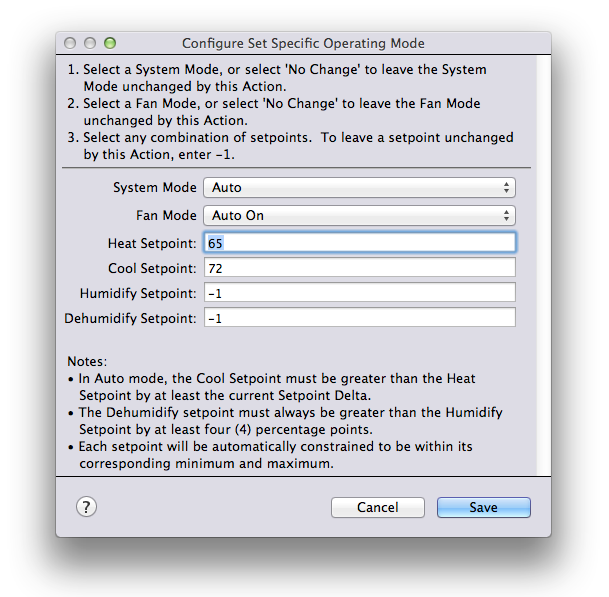
2. Be sure to uncheck the "Enabled" checkbox in the Indigo GUI for each new Indigo Schedule you create. The plugin will enable and disable the individual Indigo Schedules for you automatically, as needed (see Step 6, below).
3. Create a new Schedule Folder in the Indigo Client's sidebar, and drag the Indigo Schedules created in step 1 into the folder. Congratulations, you've just created your first Custom Schedule Folder.
4. Next, you need to inform your ColorTouch Device about the new Custom Schedule Folder. Each ColorTouch Device maintains a Custom Schedule Folders List. When the Device is initially created, the List is empty. In order for your Device to utilize a Custom Schedule Folder, the Folder must first be added to the Device's Custom Schedule Folders List. Simply invoke the plugin's Add Schedule Folder To List Action for that Device (see Actions, below), and specify the Custom Schedule Folder created in step 3, above. You can either create a temporary Action Group, or write a simple Python script (see Scripting Support) to invoke the Add Schedule Folder To List Action.
5. Repeat steps 1 - 4, above to create and add as many Custom Schedule Folders as you'd like.
6. To make use of your new Custom Schedule Folders, simply invoke the plugin's Change Schedule Mode Action to start/stop either the Onboard Schedule or any of the Custom Schedule Folders in your Device's Custom Schedule Folders List. The Onboard Schedule is turned turned ON or OFF, and each of the individual Indigo Schedules in each of the Device’s Custom Schedule Folders will be enabled/disabled as necessary.
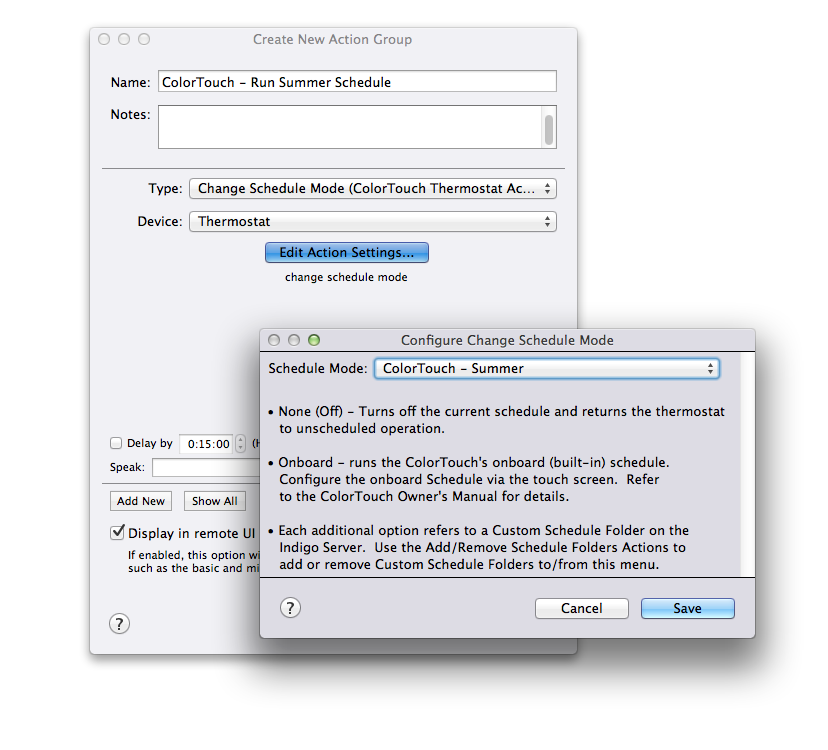
Additional Actions are provided for removing Custom Schedule Folders from the List and for changing the order of Folders in the List. Refer to the Actions section, below for more information.